12 Map¶
Currently we know our location in the world via the numbers in the top left corner of the game play window. Wouldn’t it be useful if we had some other way of knowing where we are? Where the mob is? Let’s add a map to help us potentially find or avoid things.
Map and Icon Display - Part 1¶
Copy the 11_AI_part_2.py code from the previous example (replacing TVR with your initials) as follows:
cp 11_AI_part_2.py 12_map_part_1_TVR.py
First, let’s create the box for our map and include an icon to represent Dr.
Steve that will eventually move as the player moves. Go to the end of the
window class __init__ function and append the following code:
We are using sprites again like we did when creating the health bar. The following lines of code in the __init__ method create a box to represent
the world:
# map objects
self.map = pyglet.resource.image("black_map.png")
self.map = pyglet.sprite.Sprite(self.map, self.width - 150, self.height - 150)
self.map.scale = 0.275
The lines of code below in the __init__ method create an icon to represent Dr. Steve. We have to decide where to place the sprite in the window as well as how big it should be.
# player icon
self.steve_dot = pyglet.resource.image("steve_dot.png")
self.steve_dot = pyglet.sprite.Sprite(self.steve_dot, self.width - 85, self.height - 85)
self.steve_dot.scale = 0.025
Next, we need to draw the sprites in the window so that we can see them. Create
a new function draw_map just before the previously defined check_height
function on line 995 as follows:
Now call this function in the window on_draw function so it reads as follows:
Execute the code and you should see a slightly transparent black box in the upper right hand corner of the screen with a green dot in the middle.
Updating the Map - Part 2¶
Now we want the map to update as Dr. Steve moves around. To do this, we need to update the location of the green dot on the screen as Dr. Steve moves. Copy the 12_map_part_1.py code from the previous example (replacing TVR with your initials) as follows:
cp 12_map_part_1.py 12_map_part_2_TVR.py
We only need to add two lines of code to the draw_map function to
accomplish this. Update the draw_map function to the following:
This updates where on the window the sprite is drawn. It looks at the ratio between where Dr. Steve is relative to the center of the map and scales this to the width and height of the displayed map. Notice there are only x and y components for the map because it is a two dimensional object, with these x and y components corresponding to the three dimensional x and z components respectively. Now if you run the code again, the green dot will move around the screen as you move Dr. Steve.
Mob on the Map - Part 3¶
Let’s make the map even more useful by adding one more thing: the location of the mob. If you’re trying to run away from the mob or chase the mob, it’s good to know its location, especially when you aren’t looking directly at it. First copy the 12_map_part_2.py code from the previous example (replacing TVR with your initials) as follows:
cp 12_map_part_2.py 12_map_part_3_TVR.py
To add the mob to the map, we are going to follow almost exactly the same process as we did to add Dr. Steve to the map. The only difference is that we are going to load a different image for the icon so that the mob is represented as a red dot.
First, go back to the window __init__ function and add the following at the end on line 666:
# mob icon
self.mob_dot = pyglet.resource.image("mob_dot.png")
self.mob_dot = pyglet.sprite.Sprite(self.mob_dot, self.width - 85, self.height - 85)
self.mob_dot.scale = 0.025
This creates the mob sprite for the map. Now go to the draw_map function and
update it to the following:
This says that when the mob is active, draw the icon to the screen. When there isn’t a mob, we have no need for its icon on the map.
Execute the code and activate the mob to either run away or toward Dr. Steve. Watch your location and the mob’s location update on the map!
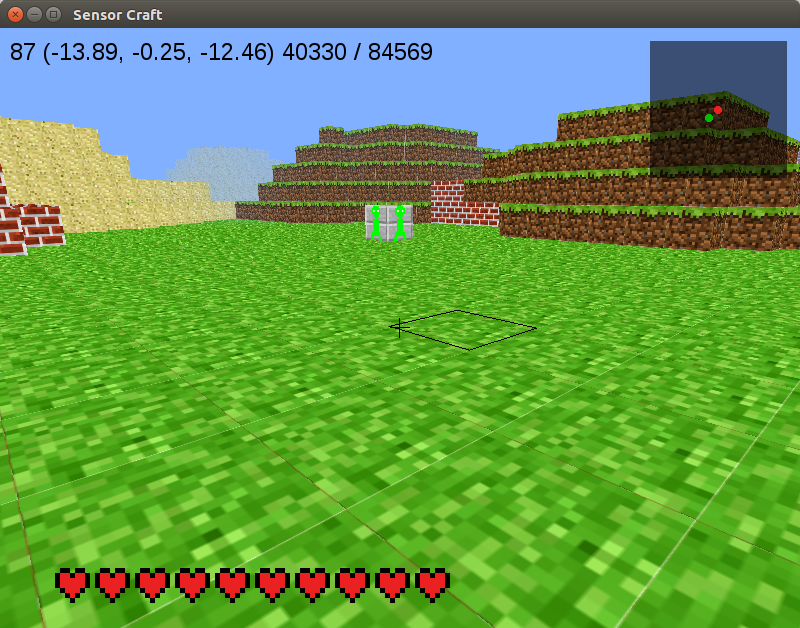
This could be very useful later on when you are looking for something. Without the map, you could wonder aimlessly trying to find it for a long time. The map will help you find things right away. For example, what if we made the mob spawn to a random location on the map instead of the center (0,0)? How would you find the mob without the map?
It’s worth noting that when we draw the map, we know the location of everything. We know the size of the world and the numerical locations of both Dr. Steve and the mob. How could we find the mob if we didn’t know its location to begin with? If we just saw something on the map, how could we identify what it is if there are many potential objects it could be? This is a major point of research for the air force: locating and identify objects in different types of images.