09 Mob¶
Using the Keyboard to Move a Mob - Part 1¶
You might be getting lonely in your world, so now we are going to add a mob into the game. The mob’s texture is already in the code directory for the game, so all you will have to do is program how it moves.
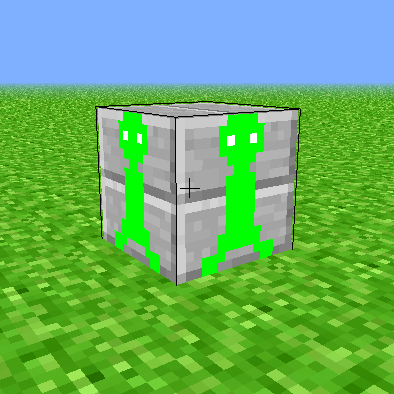
For this chapter, you will be adding a block into the game that has a mob texture on it. There will be two states for the mob, one where the “feet” of it are closer together, and one where they are farther apart. In order to implement this, you will need to add a block and then set keys to change the state of the mob and move it. First of all, we will be using the flat world from chapter 0 for this exercise. To do that, you will need to copy 00_flat_world_TVR.py to 09_mob_TVR.py but replace TVR with your initials as done in previous chapters. To do that, you will need to run this command:
cp 00_flat_world_TVR.py 09_mob_TVR.py
First, you will need to change where the program is getting its textures because there is an added texture for the mob. Do this by changing the “texture.png” to “mob_textures.png” so that it looks like this:
TEXTURE_PATH = 'mob_textures.png'
Right under this, starting on line 78 in “mob_textures.png”, are blocks with the texture mappings. Here, we will be adding the two textures for the two states that the mob has. In order to do so, add the following under the final texture mapping that is in the list:
# top, bottom, side
GRASS = tex_coords((1, 0), (0, 1), (0, 0))
SAND = tex_coords((1, 1), (1, 1), (1, 1))
BRICK = tex_coords((2, 0), (2, 0), (2, 0))
STONE = tex_coords((2, 1), (2, 1), (2, 1))
MOB_STATE1 = tex_coords((2, 1), (2, 1), (0, 2))
MOB_STATE2 = tex_coords((2, 1), (2, 1), (1, 2))
Next, we will be adding the mob into the game. This will be done by telling the
program to listen for the key press K and L, so go down to line 733 and add
the following key presses:
def on_key_press(self, symbol, modifiers):
""" Called when the player presses a key. See pyglet docs for key
mappings.
Parameters
----------
symbol : int
Number representing the key that was pressed.
modifiers : int
Number representing any modifying keys that were pressed.
"""
if symbol == key.W:
self.strafe[0] -= 1
elif symbol == key.S:
self.strafe[0] += 1
elif symbol == key.A:
self.strafe[1] -= 1
elif symbol == key.D:
self.strafe[1] += 1
elif symbol == key.SPACE:
if self.dy == 0:
self.dy = JUMP_SPEED
elif symbol == key.ESCAPE:
self.set_exclusive_mouse(False)
elif symbol == key.Y:
self.position = (0, 0, 0)
dx, dy, dz = self.get_motion_vector()
self.dy = 0
elif symbol == key.TAB:
self.flying = not self.flying
elif symbol in self.num_keys:
index = (symbol - self.num_keys[0]) % len(self.inventory)
self.block = self.inventory[index]
elif symbol == key.K:
self.model.add_block((0, -1, -4), MOB_STATE1)
elif symbol == key.L:
self.model.add_block((0, -1, -4), MOB_STATE2)
The program now places a block that acts as the mob at a specific spot in the
flat world with either K or L and then the key that was not pressed first
changes the state of the mob. So if you pressed L at first it will place a
block with the mob texture on it, and then when you press K the feet of
the mob will move. You can then press L and K to move the feet back and
forth between their two stages.
Making the Mob Automated - Part 2¶
Now that we have added the texture for the mob into the game, we can automate the mob so that it can at least move around at the press of a key, and then stop moving when you press another key. This exercise is similar to moving the rocket based on time in chapter 7 Rocket Launch because we will be telling the program to move the mob for a specific amount of updates. First, we will need to add some new variables into the model class. On line 160, add these new variables:
self.mob_loaded = False
self.mob_mode = "1"
self.mob_x_position = 0
self.mob_z_position = 0
self.mob_update_count = 0
After we have added these variables, we can put them to use in a few new methods that we will create down on line 426. The new methods will tell the program how to move the mob in four different directions: forward, backward, left, and right. These methods will call some of the variables that were made before, such as mob_mode and mob_(x and z)_position. For each direction, we will make a new method. Starting with moving the mob left, the following are the processes to move the mob:
def mob_move_right(self):
""" Function to move the mob right
"""
self.remove_block((self.mob_x_position, -1, self.mob_z_position))
self.mob_x_position += 1
if self.mob_mode == "1":
self.add_block((self.mob_x_position, -1, self.mob_z_position), MOB_STATE1)
else:
self.add_block((self.mob_x_position, -1, self.mob_z_position), MOB_STATE2)
def mob_move_left(self):
""" Function to move the mob left
"""
self.remove_block((self.mob_x_position, -1, self.mob_z_position))
self.mob_x_position -= 1
if self.mob_mode == "1":
self.add_block((self.mob_x_position, -1, self.mob_z_position), MOB_STATE1)
else:
self.add_block((self.mob_x_position, -1, self.mob_z_position), MOB_STATE2)
def mob_move_forward(self):
""" Function to move the mob forward
"""
self.remove_block((self.mob_x_position, -1, self.mob_z_position))
self.mob_z_position += 1
if self.mob_mode == "1":
self.add_block((self.mob_x_position, -1, self.mob_z_position), MOB_STATE1)
else:
self.add_block((self.mob_x_position, -1, self.mob_z_position), MOB_STATE2)
def mob_move_backward(self):
""" Function to move the mob backward
"""
self.remove_block((self.mob_x_position, -1, self.mob_z_position))
self.mob_z_position -= 1
if self.mob_mode == "1":
self.add_block((self.mob_x_position, -1, self.mob_z_position), MOB_STATE1)
else:
self.add_block((self.mob_x_position, -1, self.mob_z_position), MOB_STATE2)
Next, we will add a method so that when it is called, it will launch the mob, as well as a method to stop the mob. These methods will use the variable mob_loaded that we added to the program earlier. The method to launch the mob will load in the initial block with the mob texture, and the method to stop the mob will adjust the state variables so the mob will stop. Add the following lines on line 472, right under the methods we just created to load the mob:
def launch_mob(self):
if not self.mob_loaded:
self.add_block((self.mob_x_position, -1, self.mob_z_position), MOB_STATE1)
self.mob_loaded = True
def stop_mob(self):
if self.mob_loaded:
self.mob_loaded = False
Now we need to add the method for the complete movement of the mob, calling the four methods for each direction of movement created previously. This will make it so that the mob can move around with the press of just one button. Using the mob_update_count variable that we created, we will dictate when the mob will move in each direction based on how many frames have passed. The default update count is set to 128 so that the mob moves about every 1.5 seconds. The mob can be made to move faster by making this number smaller, or slower by making the number larger. Insert the following lines on line 481 to create this process:
def process_mob(self):
"""
This function will process the mob and decide if it should
move left, right, forward, or backward
"""
if self.mob_loaded and self.mob_update_count >= 128:
# adjust the mob
if self.mob_mode == "1":
self.mob_mode = "2"
elif self.mob_mode == "2":
self.mob_mode = "1"
self.mob_move_left()
self.mob_update_count = 0
else:
self.mob_update_count += 1
if self.mob_loaded and self.mob_update_count >= 128:
# adjust the mob
if self.mob_mode == "1":
self.mob_mode = "2"
elif self.mob_mode == "2":
self.mob_mode = "1"
self.mob_move_backward()
self.mob_update_count = 0
else:
self.mob_update_count += 1
if self.mob_loaded and self.mob_update_count >= 128:
# adjust the mob
if self.mob_mode == "1":
self.mob_mode = "2"
elif self.mob_mode == "2":
self.mob_mode = "1"
self.mob_move_right()
self.mob_update_count = 0
else:
self.mob_update_count += 1
if self.mob_loaded and self.mob_update_count >= 128:
# adjust the mob
if self.mob_mode == "1":
self.mob_mode = "2"
elif self.mob_mode == "2":
self.mob_mode = "1"
self.mob_move_forward()
self.mob_update_count = 0
else:
self.mob_update_count += 1
Since we have now added an update count in the model class, we have to call that update in the window class so that it appears on the screen when the program is executed. Do this by adding process_mob to the update process in the window class on line 663. The update process should now look similar to this:
def update(self, dt):
""" This method is scheduled to be called repeatedly by the pyglet
clock.
Parameters
----------
dt : float
The change in time since the last call.
"""
self.model.process_queue()
sector = sectorize(self.position)
if sector != self.sector:
self.model.change_sectors(self.sector, sector)
if self.sector is None:
self.model.process_entire_queue()
self.sector = sector
m = 8
dt = min(dt, 0.2)
for _ in xrange(m):
self._update(dt / m)
self.model.process_mob()
Finally, the key bindings need to be changed to call the methods that we have
just made. Under the on_key_press method in the window class on line 813, add
two keys, K and L, then tell them to call the methods we just
created. The final on_key_press method should look close to what is listed
below:
def on_key_press(self, symbol, modifiers):
""" Called when the player presses a key. See pyglet docs for key
mappings.
Parameters
----------
symbol : int
Number representing the key that was pressed.
modifiers : int
Number representing any modifying keys that were pressed.
"""
if symbol == key.W:
self.strafe[0] -= 1
elif symbol == key.S:
self.strafe[0] += 1
elif symbol == key.A:
self.strafe[1] -= 1
elif symbol == key.D:
self.strafe[1] += 1
elif symbol == key.SPACE:
if self.dy == 0:
self.dy = JUMP_SPEED
elif symbol == key.ESCAPE:
self.set_exclusive_mouse(False)
elif symbol == key.Y:
self.position = (0, 0, 0)
dx, dy, dz = self.get_motion_vector()
self.dy = 0
elif symbol == key.TAB:
self.flying = not self.flying
elif symbol in self.num_keys:
index = (symbol - self.num_keys[0]) % len(self.inventory)
self.block = self.inventory[index]
elif symbol == key.K:
self.model.stop_mob()
elif symbol == key.L:
self.model.launch_mob()
Now, you have an automated mob that moves and stops at the press of a button.